|
How to Reply to Messages
|   |
How to Reply to Messages
Select message.
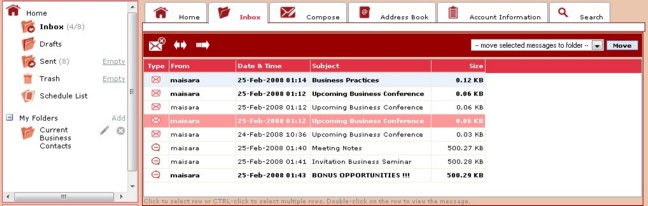
Click "Reply". ![]()
The Compose screen opens and fills the (To:) field with the address of the sender, the Subject box with the original message subject of the original message with "Re:" to indicate that it is a reply, and a message text box.

You have the option to send the message immediately by selecting "Send now" or you may schedule your message to be sent at a later time by selecting "Set date & time".
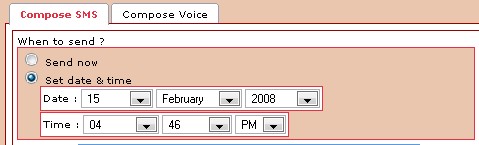
You can add recipient addresses either manually or by using the Address Book by clicking the icon located on the right side of the "To" field. You may also change the subject.
To Send the composed message, click "Send".
To Reply with a Voice message, you may upload your recorded message in audio WAV format by selecting "Upload WAV file" and then click "Browse" to locate the file on your local computer. Click "Upload".
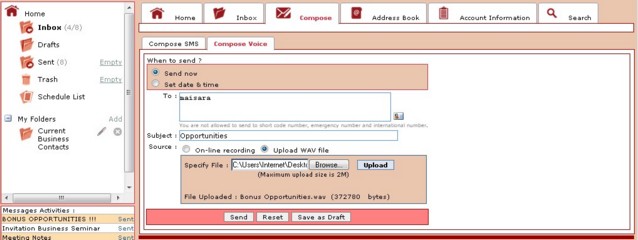
You have the option to send the message immediately by selecting "Send now" or you may schedule your message to be sent at a later time by selecting "Set date & time".
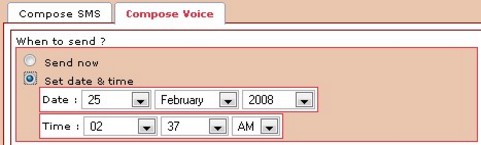
Click "Send".
You may "Save as Draft" if you would like to edit and send your message at a later time.