|
How to Compose Voice Messages
|   |
Prerequisite: Audio recording software capable of recording audio in WAV format must be installed on your PC to record voice messages and save them on your local computer. The pre-recorded messages can later be selected and attached to a message.
How to compose Voice Messages
Click "Compose", then click "Compose Voice".
Addressing Your Message
You may send messages to one or more recipients by typing Infoblast ID's or phone numbers. You can also select from the Address Book.
Note: For multiple recipients, use commas to separate each recipient.
To select addresses from the address book, click the address book icon. The Contact List pane will open. Select the contact(s) by clicking the checkbox next to their name(s). Click "Add To Compose".
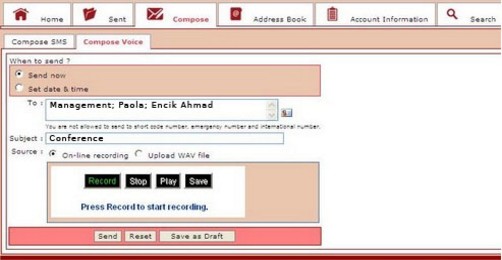
You can use the *online voice recorder* to record voice messages
*Note: To use this feature, your computer must be equipped with a sound card with the appropriate drivers installed and configured and a microphone.
Click "Record" to begin recording.
Note: Maximum recording time is 20 seconds
Click "Stop" to stop recording.
Click "Play" to playback the recording
When you have finished recording, click "Save".
You can attach your recording by selecting "upload .wav file"
To save the message to edit or send at a later time, click "Save Draft".
To attach a pre-recorded message:
You may upload your recorded audio WAV file by selecting "Upload WAV file" then click "Browse" to locate the file on your local computer. Click "Upload".
You have the option to send the message immediately by selecting "Send now" or schedule your message to be sent at a selected date and time.
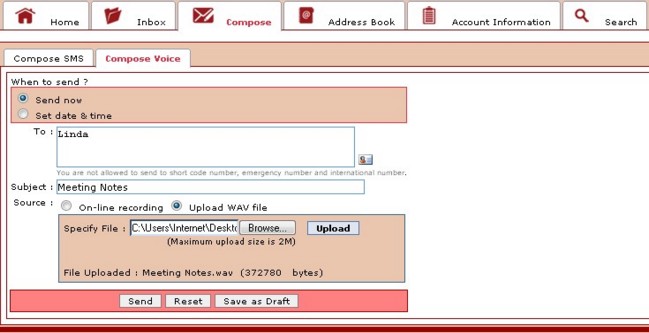
Click "Send".
Click "Reset" to clear and re-enter text.
To save the message to edit or send at a later time, click "Save as Draft".